A lot of people don’t know, “How to add Google Adsense Ads code to my website”. You don’t need to worry about it because today I will tell you with a step by step guide to add Google AdSense code on your website.
Read : Essential things to do Before applying for Google AdSense
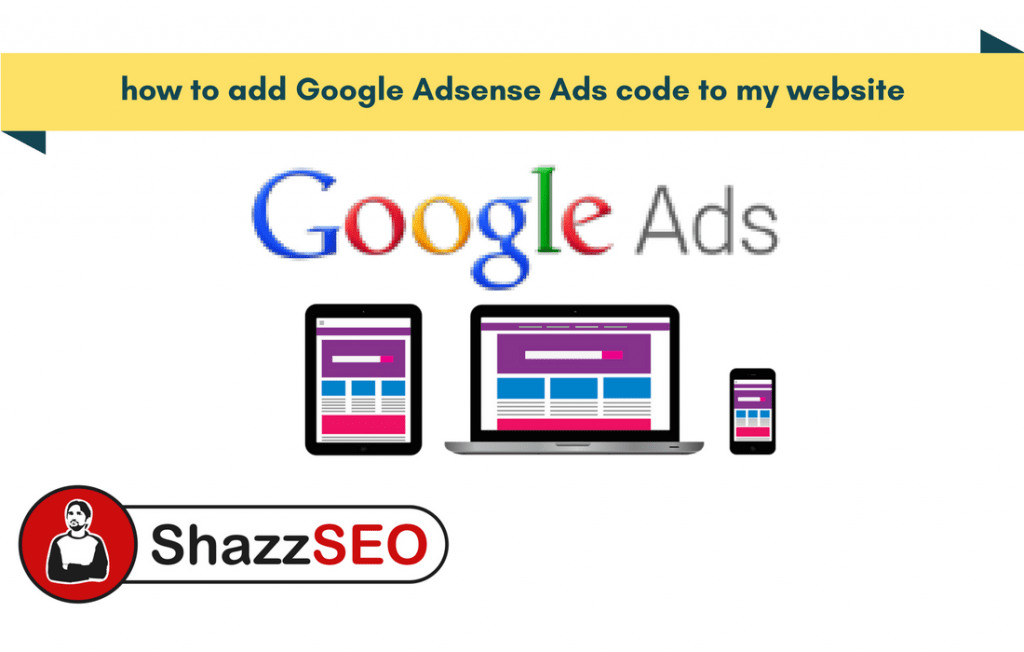
Table of Contents
How to add Google Adsense Ads code to my website Easily
To add Ads on your website first you need to Apply for Google Adsense If you have approved Google Adsense Follow below steps to place ads on your website.
- Sign in to your AdSense account. (Click here to Sign in)
- In the left navigation panel, click My ads.
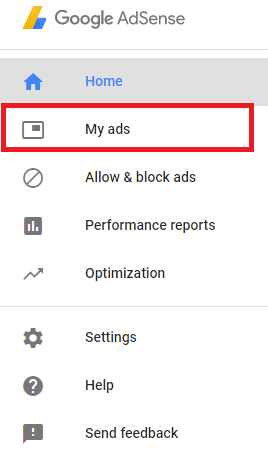
- Now a Tab will open below click on content and After that click on Ads unit and New Ad Unit as you can see in picture below
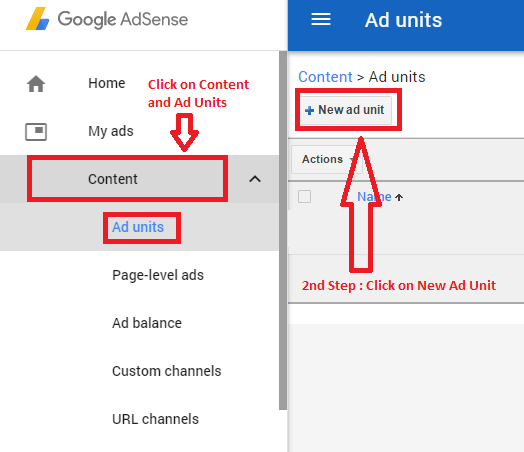
- Click on Ads you would like to place.
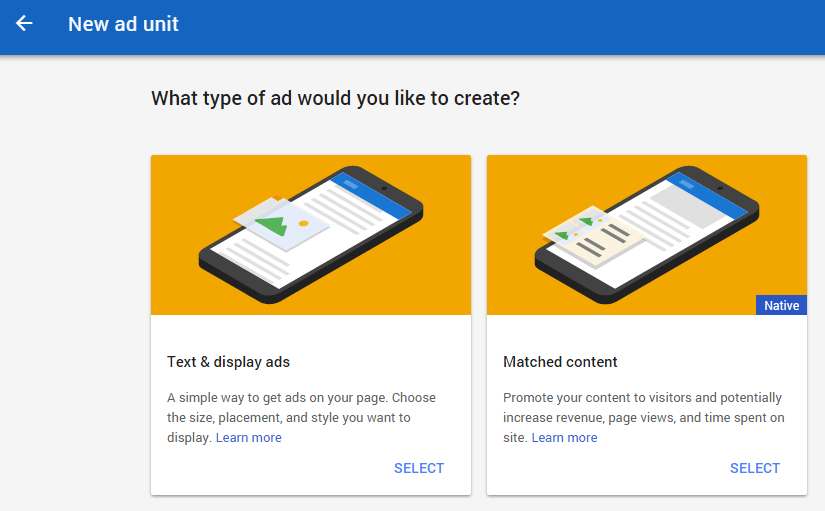
- Suppose you have selected 2nd option of Matches content. You need to fill the information given below in Pic.

- Copy this Code , and place it on your website anywhere you want. You can use Text Widget to place it on sidebars, Lot of theme have options to place Ads anywhere by putting this code.

- Suppose you have selected the 1st option text and Display Ads.
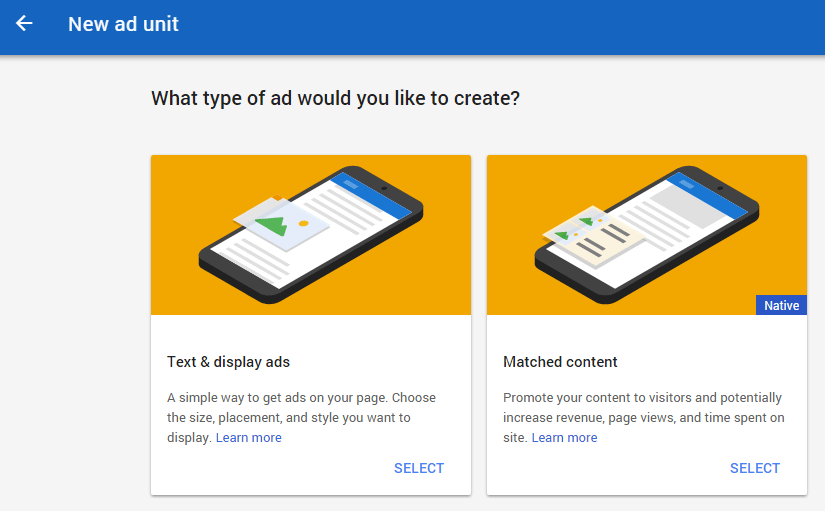
- Now Place code on
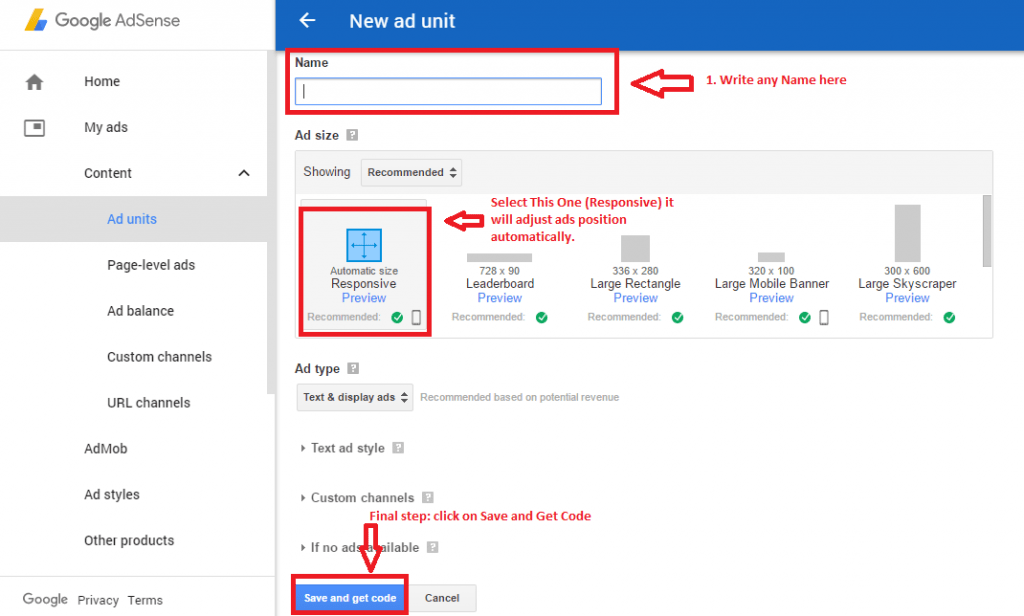
- You will Get a Code when you will click on Save and Get the code. You need to Copy this Code.
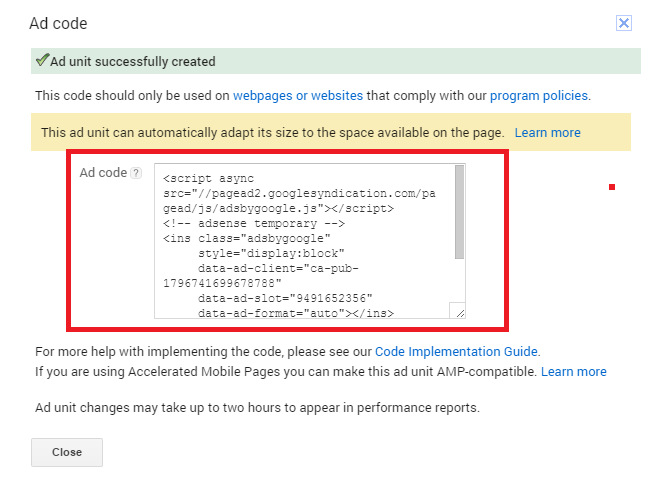
How to Place the Copied Code in WordPress
Most commonly ads are displayed in the sidebar. You can add the Ads in your sidebar by using WordPresswidgets. Simply go to Appearance » Widgets in your WordPress admin area. Next drag & drop the Text widget to the appropriate widget area and paste your Google AdSense code in there.
First Method
First login to WordPress
Go to WordPress Dashboard.
Go to appearance>> Widgets in Your WordPress here add a Text Widget and simply drag it to the sidebar and paste the code here.
Second Method
Open Theme Option Panel
Here you will see a Ads Option
Click here and Place the Ads Code Where You want to show.
Third Method
You can also use WordPress plugin yo put your ads in between post as well.
Advance Ads and Inert Post Ads are WordPress plugins Mostly Used for this purpose.

